本文共 7022 字,大约阅读时间需要 23 分钟。
版权声明:本文为博主原创文章,未经博主允许不得转载。
目录
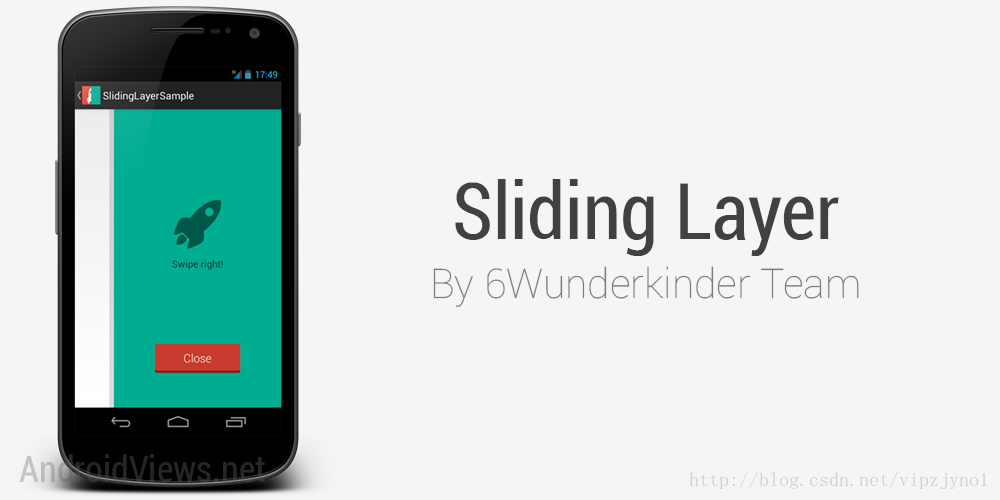
android发开文档
Scroller
一.结构关系
二.概述
Class Overview
This class encapsulates scrolling. You can use scrollers ( or ) to collect the data you need to produce a scrolling animation—for example, in response to a fling gesture. Scrollers track scroll offsets for you over time, but they don't automatically apply those positions to your view. It's your responsibility to get and apply new coordinates at a rate that will make the scrolling animation look smooth.
To track the changing positions of the x/y coordinates, use . The method returns a boolean to indicate whether the scroller is finished. If it isn't, it means that a fling or programmatic pan operation is still in progress. You can use this method to find the current offsets of the x and y coordinates, for example:
跟踪变化的x / y坐标的位置,通过computeScrollOffset()方法监听返回的布尔值来指示滚动动作是否完成。如果返回为false,说明滚动已经结束。返回true,它意味着操作仍在进行中。您可以使用
int currX = mScroller.getCurrX(); //滚动的X滚动距离
int currY = mScroller.getCurrY(); //滚动的y滚动距离
这个方法来找到当前的x和y坐标的偏移量。
三.构造函数
| Public Constructors | |||||||||||
|---|---|---|---|---|---|---|---|---|---|---|---|
| ( context) Create a Scroller with the default duration and interpolator. | |||||||||||
| ( context, interpolator) Create a Scroller with the specified interpolator. | |||||||||||
| ( context, interpolator, boolean flywheel) Create a Scroller with the specified interpolator. | |||||||||||
interpolator 表示的是动画插入器,你可以设定相应的效果给它。
Interpolator
implements
| android.view.animation.Interpolator |
| Known Indirect Subclasses , , , , , ,, , |
动画效果:开始和结束都是缓慢的,通过中间时候加速
, 动画效果:开始缓慢,之后加速
, 动画效果:开始后退,然后前进
, 动画效果:开始后退,之后前进并超过终点位置,最终退回到终点
, 动画效果:慢慢反弹到,弹性衰减到结束
, 动画效果:重复循环动画,速度变化遵循正弦定律
, 动画效果:刚开始快速,之后减速
, 动画效果:不断的变化
动画效果:像前超越最终点然后回来
可以通过初始化构造方法( context, interpolator)给它相应的动画效果。
Interpolator interpolator = new BounceInterpolator();
四.公共方法
| Public Methods | |||||||||||
|---|---|---|---|---|---|---|---|---|---|---|---|
| void | () 停止动画,滚到最终的x,y位置中止动画 | ||||||||||
| boolean | () 当你想要知道新的位置时候,调用该方法。返回true:动画没结束 | ||||||||||
| void | (int extend) 延长滚动动画的时间。extend表示延迟时间(单位为毫秒) | ||||||||||
| void | (int startX, int startY, int velocityX, int velocityY, int minX, int maxX, int minY, int maxY) 在fling(快速滑动,触摸屏幕后快意移动松开)的手势基础上开始滚动,滚动距离取决于fling的初速度。 | ||||||||||
| final void | (boolean finished) 强制终止滚动。 | ||||||||||
| float | () 返回当前的速度 | ||||||||||
| final int | () 返回当前滚动的X方向的偏移量(距离原点X轴方向) | ||||||||||
| final int | () 返回当前滚动的Y方向的偏移量(距离原点Y轴方向) | ||||||||||
| final int | () 返回滚动事件的持续时间(毫秒) | ||||||||||
| final int | () 返回滚动结束的X方向的偏移量(注:只针对fling 手势有效)(距离原点X轴方向) | ||||||||||
| final int | () 返回滚动结束的Y方向的偏移量(注:只针对fling 手势有效)(距离原点Y轴方向) | ||||||||||
| final int | () 返回滚动起始点的X方向偏移量(距离原点X轴方向) | ||||||||||
| final int | () 返回滚动起始点的Y方向偏移量.(距离原点Y轴方向) | ||||||||||
| final boolean | () 返回 scroller滚动是否结束,true:滚动结束 false:还在滚动 | ||||||||||
| void | (int newX) 设置 scroller的终止时X方向偏移量 | ||||||||||
| void | (int newY) 设置 scroller的终止时Y方向偏移量 | ||||||||||
| final void | (float friction) The amount of friction applied to flings. | ||||||||||
| void | (int startX, int startY, int dx, int dy) 提供起始点和滚动距离,调用该方法进行滚动。(此处默认时间为250ms) | ||||||||||
| void | (int startX, int startY, int dx, int dy, int duration) 提供起始点和滚动距离以及滚动时间,调用该方法进行滚动。 | ||||||||||
| int | () 返回自滚动开始经过的时间(毫秒) | ||||||||||
源码
下面看看以上方法的源码实现:
知识点1:computeScrollOffset()方法
- /**
- * Call this when you want to know the new location. If it returns true,
- * the animation is not yet finished. loc will be altered to provide the
- * new location.
- */
- public boolean computeScrollOffset() {
- if (mFinished) {
- return false; //已经完成了本次动画,直接返回为false
- }
- int timePassed = (int)(AnimationUtils.currentAnimationTimeMillis() - mStartTime);
- if (timePassed < mDuration) {
- switch (mMode) {
- case SCROLL_MODE:
- float x = timePassed * mDurationReciprocal;
- if (mInterpolator == null)
- x = viscousFluid(x);
- else
- x = mInterpolator.getInterpolation(x);
- mCurrX = mStartX + Math.round(x * mDeltaX);
- mCurrY = mStartY + Math.round(x * mDeltaY);
- break;
- case FLING_MODE:
- final float t = (float) timePassed / mDuration;
- final int index = (int) (NB_SAMPLES * t);
- float distanceCoef = 1.f;
- float velocityCoef = 0.f;
- if (index < NB_SAMPLES) {
- final float t_inf = (float) index / NB_SAMPLES;
- final float t_sup = (float) (index + 1) / NB_SAMPLES;
- final float d_inf = SPLINE_POSITION[index];
- final float d_sup = SPLINE_POSITION[index + 1];
- velocityCoef = (d_sup - d_inf) / (t_sup - t_inf);
- distanceCoef = d_inf + (t - t_inf) * velocityCoef;
- }
- mCurrVelocity = velocityCoef * mDistance / mDuration * 1000.0f;
- mCurrX = mStartX + Math.round(distanceCoef * (mFinalX - mStartX));
- // Pin to mMinX <= mCurrX <= mMaxX
- mCurrX = Math.min(mCurrX, mMaxX);
- mCurrX = Math.max(mCurrX, mMinX);
- mCurrY = mStartY + Math.round(distanceCoef * (mFinalY - mStartY));
- // Pin to mMinY <= mCurrY <= mMaxY
- mCurrY = Math.min(mCurrY, mMaxY);
- mCurrY = Math.max(mCurrY, mMinY);
- if (mCurrX == mFinalX && mCurrY == mFinalY) {
- mFinished = true;
- }
- break;
- }
- }
- else {
- mCurrX = mFinalX;
- mCurrY = mFinalY;
- mFinished = true;
- }
- return true;
- }
调用该方法判断滚动是否还在继续,mFinished属性判断是否滚动完成,如果滚动完成了,mFinished = true,computeScrollOffset() 返回false。
知识点2:computeScroll()方法
- /**
- * Called by a parent to request that a child update its values for mScrollX
- * and mScrollY if necessary. This will typically be done if the child is
- * animating a scroll using a {@link android.widget.Scroller Scroller}
- * object.
- */由父视图调用用来请求子视图根据偏移值 mScrollX,mScrollY重新绘制
- public void computeScroll() {
- }
知道了computeScrollOffset()这个判断是否滚动的方法,那我们必须要有监听滑屏控制,并且重绘,在Android框架中的VIEW类中就提供了computeScroll()这个方法去控制该流程。在绘制View时,会在draw()过程调用该方法。因此, 再配合使用Scroller实例,我们就可以获得当前应该的偏移坐标,手动使View/ViewGroup偏移至该处。
注:在使用Scroller这个类实现偏移控制,一般自定义View/ViewGroup都需要重载该方法 。
具体实现:
- @Override
- public void computeScroll() {
- if (mScroller.computeScrollOffset()) {
- scrollTo(mScroller.getCurrX(), mScroller.getCurrY());
- // 更新界面
- postInvalidate();
- isMoving = true;
- } else {
- isMoving = false;
- }
- super.computeScroll();
- }
知识点3:startScroll()方法
- /**
- * Start scrolling by providing a starting point and the distance to travel.
- *
- * @param startX //水平方向滚动的偏移值,以像素为单位。正值表明滚动将向左滚动
- * @param startY //垂直方向滚动的偏移值,以像素为单位。正值表明滚动将向上滚动
- * @param dx //水平方向滑动的距离,正值会使滚动向左滚动
- * @param dy //垂直方向滑动的距离,正值会使滚动向上滚动
- * @param duration //滚动持续时间
- */
- public void startScroll(int startX, int startY, int dx, int dy, int duration) {
- mMode = SCROLL_MODE;
- mFinished = false;
- mDuration = duration;
- mStartTime = AnimationUtils.currentAnimationTimeMillis();
- mStartX = startX;
- mStartY = startY;
- mFinalX = startX + dx;
- mFinalY = startY + dy;
- mDeltaX = dx;
- mDeltaY = dy;
- mDurationReciprocal = 1.0f / (float) mDuration;
- }
该方法以提供的起始点和将要滑动的距离开始滚动,我们可以使用该方法达到自动滚动的效果。在滚动中,如果符合什么条件,可以调用该方法让它滚动到相对应的地方。
着重点:
在界面滚动中,你必须搞清楚和scrollTo和scrollBy之间的区别所在:
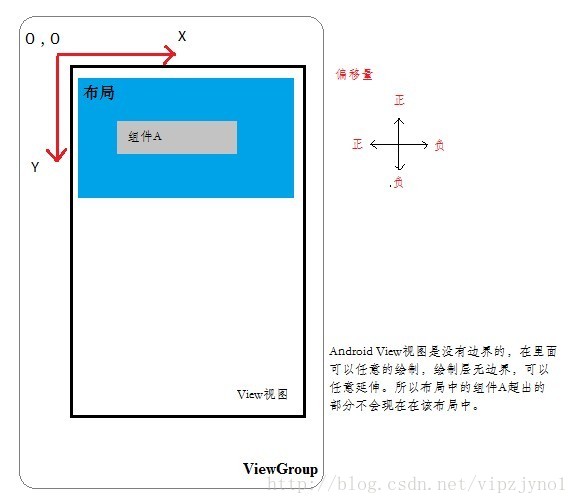
使用思路流程:
如果你使用Scroller,流程如下:
1.可以在自定义的布局中,按照需求初始化Scroller构造函数。
2.重写onInterceptTouchEvent(MotionEvent ev)方法,看看是否要拦截相关的点击时间。
3.重写onTouchEvent(MotionEvent event)方法,根据触摸屏上的动作使用computeScroll()以及方法进行根据手指对布局进行滑动效果。
4.在触摸操作结束(MotionEvent.ACTION_UP)的时候,调用startScroll(int startX, int startY, int dx, int dy, int duration)方法,进行动画自动操作,来完成整个滚动流程。
对于Scroller类大体的使用和介绍已经完毕,之后会放上自己调用类实现的几个漂亮的效果。